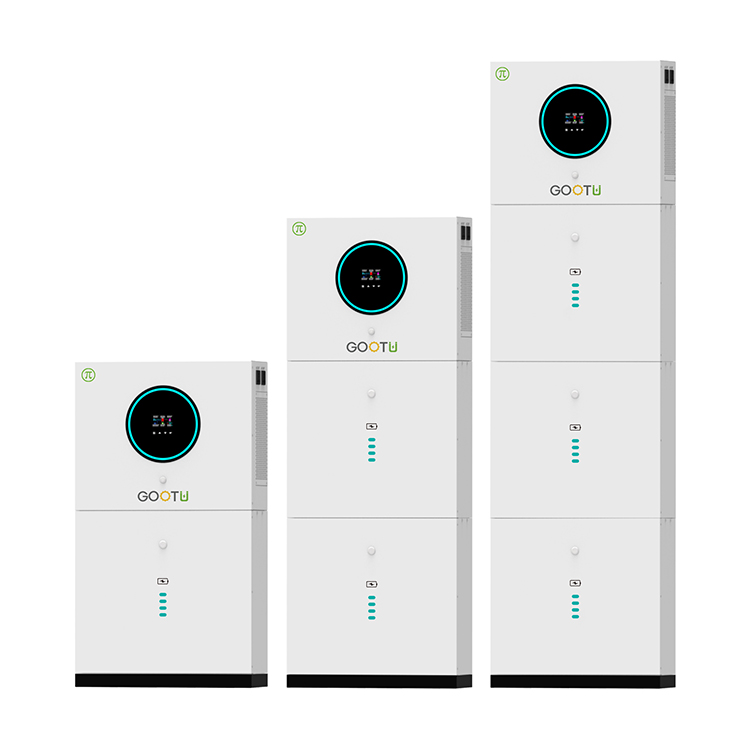Visual Studio Code (commonly abbreviated as VS Code) is a lightweight yet powerful code editor that supports Windows, macOS, and Linux. It comes with built-in support for JavaScript, TypeScript, and Node.js, and offers a rich ecosystem of extensions that allow users to work with languages like C++, C#, Python, PHP, and many more. According to the creator of VS Code, this product might be Microsoft's first Linux-compatible tool.
Microsoft positions VS Code somewhere between an editor and an IDE, but it leans more towards being an editor. Some describe it as an IDE wrapped in an editor’s coat, while I personally think of it as an editor with an IDE-like appearance. Its flexibility and extensibility make it one of the most popular choices among developers.
**VS Code Shortcuts**
Here are some essential keyboard shortcuts to enhance your productivity:
**Command Palette**
- `Ctrl + Shift + P` or `F1`: Show Command Palette
**Quick Access**
- `Ctrl + P`: Quick Open
- `Ctrl + Shift + N`: New Window/Instance
- `Ctrl + Shift + W`: Close Window/Instance
**Basic Editing**
- `Ctrl + X`: Cut line (if no selection)
- `Ctrl + C`: Copy line (if no selection)
- `Alt + ↑ / ↓`: Move line up/down
- `Shift + Alt + ↑ / ↓`: Copy line up/down
- `Ctrl + Shift + K`: Delete line
- `Ctrl + Enter`: Insert line below
- `Ctrl + Shift + Enter`: Insert line above
- `Ctrl + Shift + \`: Jump to matching brackets
- `Ctrl + ] / [`: Indent/outdent line
- `Home`: Go to beginning of line
- `End`: Go to end of line
- `Ctrl + Home`: Go to start of file
- `Ctrl + End`: Go to end of file
- `Ctrl + ↑ / ↓`: Scroll line up/down
- `Alt + PgUp / PgDown`: Scroll page up/down
- `Ctrl + Shift + [`: Fold region
- `Ctrl + Shift + ]`: Unfold region
- `Ctrl + K Ctrl + [`: Fold all subregions
- `Ctrl + K Ctrl + ]`: Unfold all subregions
- `Ctrl + K Ctrl + 0`: Fold all regions
- `Ctrl + K Ctrl + J`: Unfold all regions
- `Ctrl + K Ctrl + C`: Add line comment
- `Ctrl + K Ctrl + U`: Remove line comment
- `Ctrl + /`: Toggle line comment
- `Shift + Alt + A`: Toggle block comment
- `Alt + Z`: Toggle word wrap
**Navigation**
- `Ctrl + T`: Show all symbols
- `Ctrl + G`: Go to line
- `Ctrl + P`: Go to file
- `Ctrl + Shift + O`: Go to symbol
- `Ctrl + Shift + M`: Show Problems panel
- `F8`: Go to next error/warning
- `Shift + F8`: Go to previous error/warning
- `Ctrl + Shift + Tab`: Navigate editor group history
- `Alt + ↠/ →`: Go back / forward
- `Ctrl + M`: Toggle tabs focus
- `Ctrl + K Ctrl + F`: Format selected area
- `Ctrl + K Ctrl + X`: Trim trailing spaces
- `Ctrl + K M`: Change file language
**Search & Replace**
- `Ctrl + F`: Find
- `Ctrl + H`: Replace
- `F3 / Shift + F3`: Find next/previous
- `Alt + Enter`: Select all occurrences
- `Ctrl + D`: Add selection to next match
- `Ctrl + K Ctrl + D`: Move last selection to next match
- `Alt + C / R / W`: Toggle case-sensitive/regex/whole word
**Multi-Cursor & Selection**
- `Alt + Click`: Insert cursor
- `Ctrl + Alt + ↑ / ↓`: Insert cursor up/down
- `Ctrl + U`: Undo last cursor operation
- `Shift + Alt + I`: Insert cursor at end of each selected line
- `Ctrl + I`: Select current line
- `Ctrl + Shift + L`: Select all occurrences of current selection
- `Ctrl + F2`: Select all occurrences of current word
- `Shift + Alt + →`: Expand selection
- `Shift + Alt + â†`: Shrink selection
- `Shift + Alt + (drag mouse)`: Column (box) selection
- `Ctrl + Shift + Alt + (arrow)`: Column (box) selection
- `Ctrl + Shift + Alt + PgUp / PgDown`: Column (box) selection page up/down
**Rich Language Editing**
- `Ctrl + Space`: Trigger suggestion
- `Ctrl + Shift + Space`: Trigger parameter hints
- `Tab`: Emmet expand abbreviation
- `Shift + Alt + F`: Format document
- `F12`: Go to Definition
- `Alt + F12`: Peek Definition
- `Ctrl + K F12`: Open definition to the side
- `Ctrl + .`: Quick Fix
- `Shift + F12`: Show references
- `F2`: Rename Symbol
- `Ctrl + Shift + . / ,`: Replace with next/previous value
**Editor Management**
- `Ctrl + F4`, `Ctrl + W`: Close editor
- `Ctrl + K F`: Close folder
- `Ctrl + \`: Split editor
- `Ctrl + 1 / 2 / 3`: Focus on 1st, 2nd, or 3rd editor group
- `Ctrl + K Ctrl + ↠/ →`: Focus on previous/next editor group
- `Ctrl + Shift + PgUp / PgDown`: Move editor left/right
- `Ctrl + K ↠/ →`: Move active editor group
**File Management**
- `Ctrl + N`: New File
- `Ctrl + O`: Open File
- `Ctrl + S`: Save
- `Ctrl + Shift + S`: Save As
- `Ctrl + K S`: Save All
- `Ctrl + F4`: Close
- `Ctrl + K Ctrl + W`: Close All
- `Ctrl + Shift + T`: Reopen closed editor
- `Ctrl + K Input`: Keep open
- `Ctrl + Tab`: Open next
- `Ctrl + Shift + Tab`: Open previous
- `Ctrl + K P`: Copy path of active file
- `Ctrl + K R`: Reveal active file in Explorer
- `Ctrl + K O`: Show active file in new window
**Display**
- `F11`: Toggle full screen
- `Shift + Alt + 1`: Toggle editor layout
- `Ctrl + = / -`: Zoom in/out
- `Ctrl + B`: Toggle sidebar visibility
- `Ctrl + Shift + E`: Show Explorer / Toggle focus
- `Ctrl + Shift + F`: Show Search
- `Ctrl + Shift + G`: Show Git
- `Ctrl + Shift + D`: Show Debug
- `Ctrl + Shift + X`: Show Extensions
- `Ctrl + Shift + H`: Replace in files
- `Ctrl + Shift + J`: Toggle Search details
- `Ctrl + Shift + C`: Open new terminal
- `Ctrl + Shift + U`: Show Output panel
- `Ctrl + Shift + V`: Toggle Markdown preview
- `Ctrl + K V`: Open Markdown preview to the side
**Debug**
- `F9`: Toggle breakpoint
- `F5`: Start/Continue
- `Shift + F5`: Stop
- `F11 / Shift + F11`: Step into / out
- `F10`: Step over
- `Ctrl + K Ctrl + I`: Show hover
**Integrated Terminal**
- `Ctrl + `: Show integrated terminal
- `Ctrl + Shift + `: Create new terminal
- `Ctrl + Shift + C`: Copy selection
- `Ctrl + Shift + V`: Paste into active terminal
- `Ctrl + ↑ / ↓`: Scroll up/down
- `Shift + PgUp / PgDown`: Scroll page up/down
- `Ctrl + Home / End`: Scroll to top/bottom
**How to Modify Default Shortcuts in VS Code**
Recently, I noticed that some default shortcuts in VS Code conflict with other software. To modify them, follow these steps:
1. Open VS Code.
2. Go to **File > Preferences > Keyboard Shortcuts** (or use `Ctrl + K Ctrl + S`).
3. In the keyboard shortcut interface, you can see all commands listed.
4. To change a shortcut, right-click the command and select **Change Key Binding**.
5. Enter the desired key combination, such as `Ctrl + Shift + S`, and press **Enter** to save.
6. If you want to reset to the default settings, right-click the command and choose **Reset Keybinding**.
7. For advanced customization, click on the **keybindings.json** file to manually edit key bindings.
This allows you to tailor the experience to your preferences and workflow, making VS Code even more efficient and user-friendly.
All-in-one Energy Storage System
An energy storage system (ESS) is a device or set of devices used to store energy for later use. ESSs can store energy in various forms, including chemical, mechanical, thermal, and electrical energy. The stored energy can be used to power homes, buildings, or vehicles, or to supplement the power grid during periods of high demand.

ESSs are becoming increasingly important as renewable energy sources such as solar and wind power become more popular. These sources of energy are intermittent, meaning they only produce electricity when the sun is shining or the wind is blowing. ESSs can help to smooth out these fluctuations in energy production and make renewable energy more reliable and cost-effective.
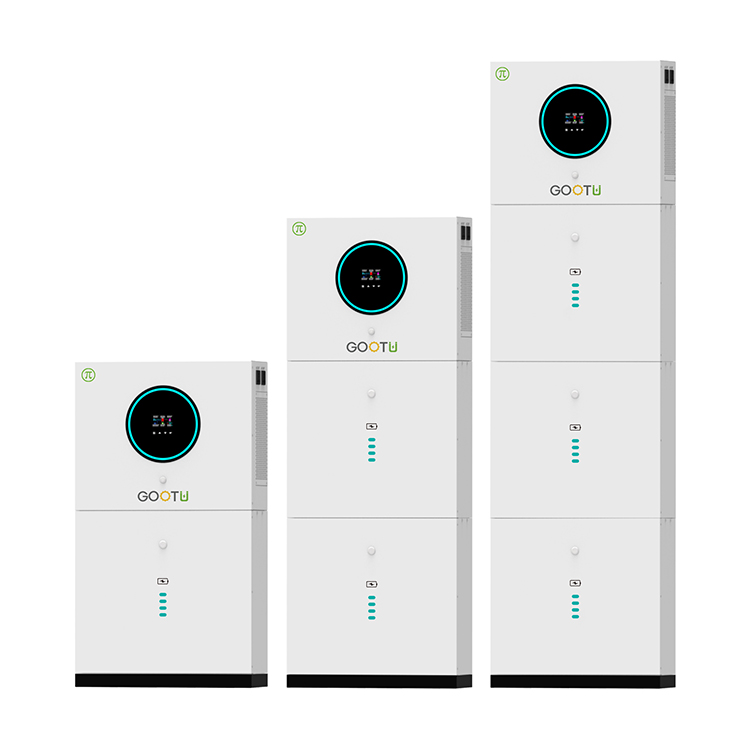
ESS is an integrated battery system that stores your solar energy for backup protection, so when the grid goes down your power stays on. Your system detects outages and automatically recharges with sunlight to keep your appliances running for days.GOOTU offers a modular, flexible design and can be easily customized to meet diverse customer needs.
Energy Storage System,Home Energy Storage System,Modular LiFePO4 Battery,Solar Energy Storage System,Renewable Energy Storage System
Shenzhen Jiesaiyuan Electricity Co., Ltd. , https://www.gootuenergy.com